Follow the simple steps outlined below to easily add captcha to your WordPress installation:
Step 1: Using your credentials (the user must have admin access) login to your WordPress admin panel.
Step 2: In the Dashboard, select “Plugins” and then select “Add New”.
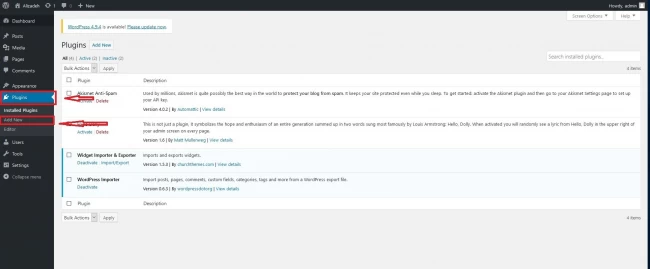
Step 3: In the search box, type “google captcha” and click the Enter button on your keyboard.
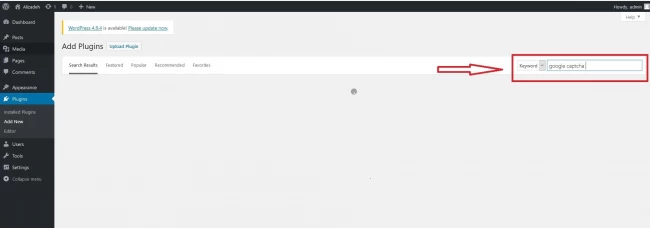
Step 4: In the search results, find the Google Captcha Plugin (reCAPTCHA) and click on “Install Now”.
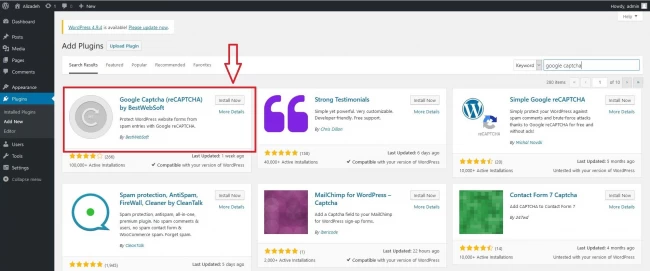
Step 5: After the installation of the plugin by WordPress, click on the “Plugins” option under Dashboard and choose “Installed Plugins”.
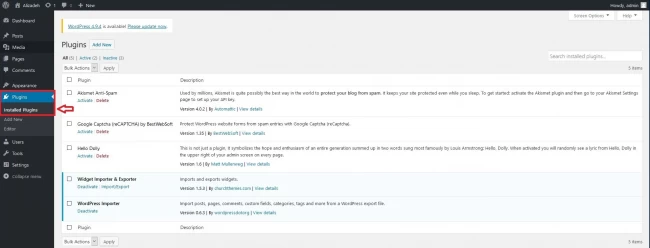
Step 6: Find and activate the Google Captcha plugin (reCAPTCHA) from the list of installed plugins.
Tip: You can use the search box on the right side to find the plugin.
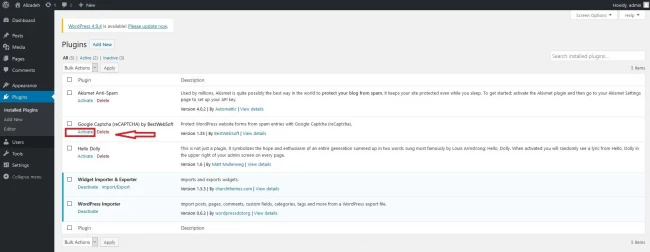
Steps 7: Once the plugin is installed, a notification should appear with the words: “Let’s get started: Settings”. The last word of the said notification should be a clickable link. Click on it.
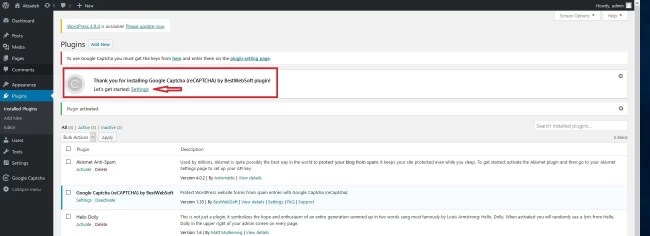
Step 8: Generate public and private keys to use Google Captcha. To do this, click on the registration link below “Authentication” and follow the steps to create the keys.

Step 9: At this point, you will be redirected to Google. You must input an optional name in the first box, and in the second one enter your domain name to receive the keys. After receiving the keys from Google, return to WordPress and enter the public key in the “Site Key” box and the private key in the “Secret Key” box.
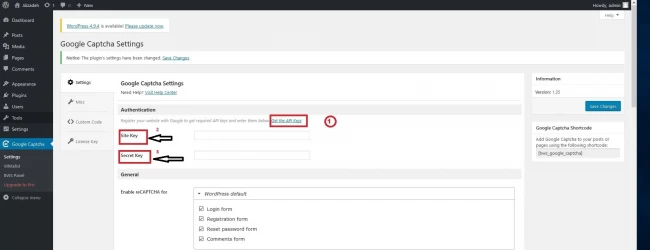
Step 10: Under Options, select the settings you want and save the changes. Now, CAPTCHA is enabled for your site. Scroll down to your WordPress site to check it and try posting a comment below. WordPress will display a CAPTCHA on the posting page.
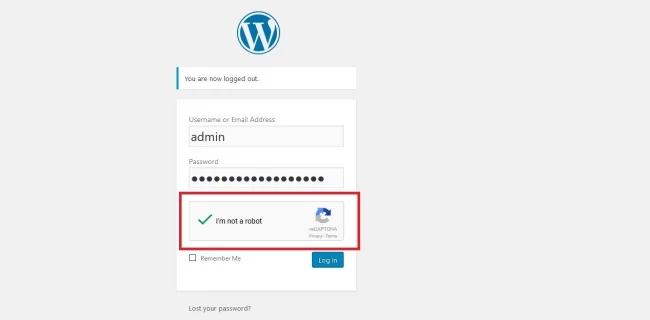

Comments (0)